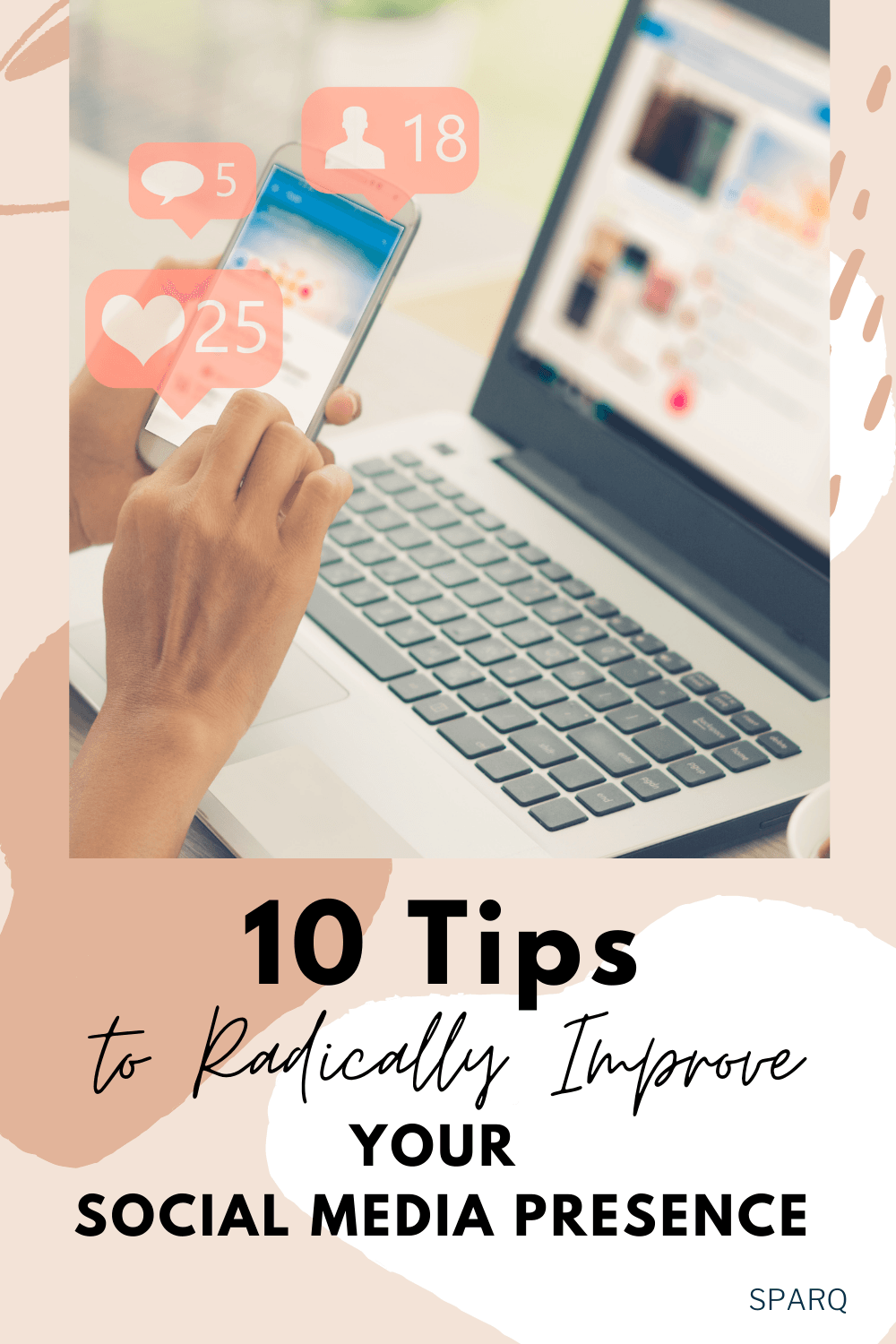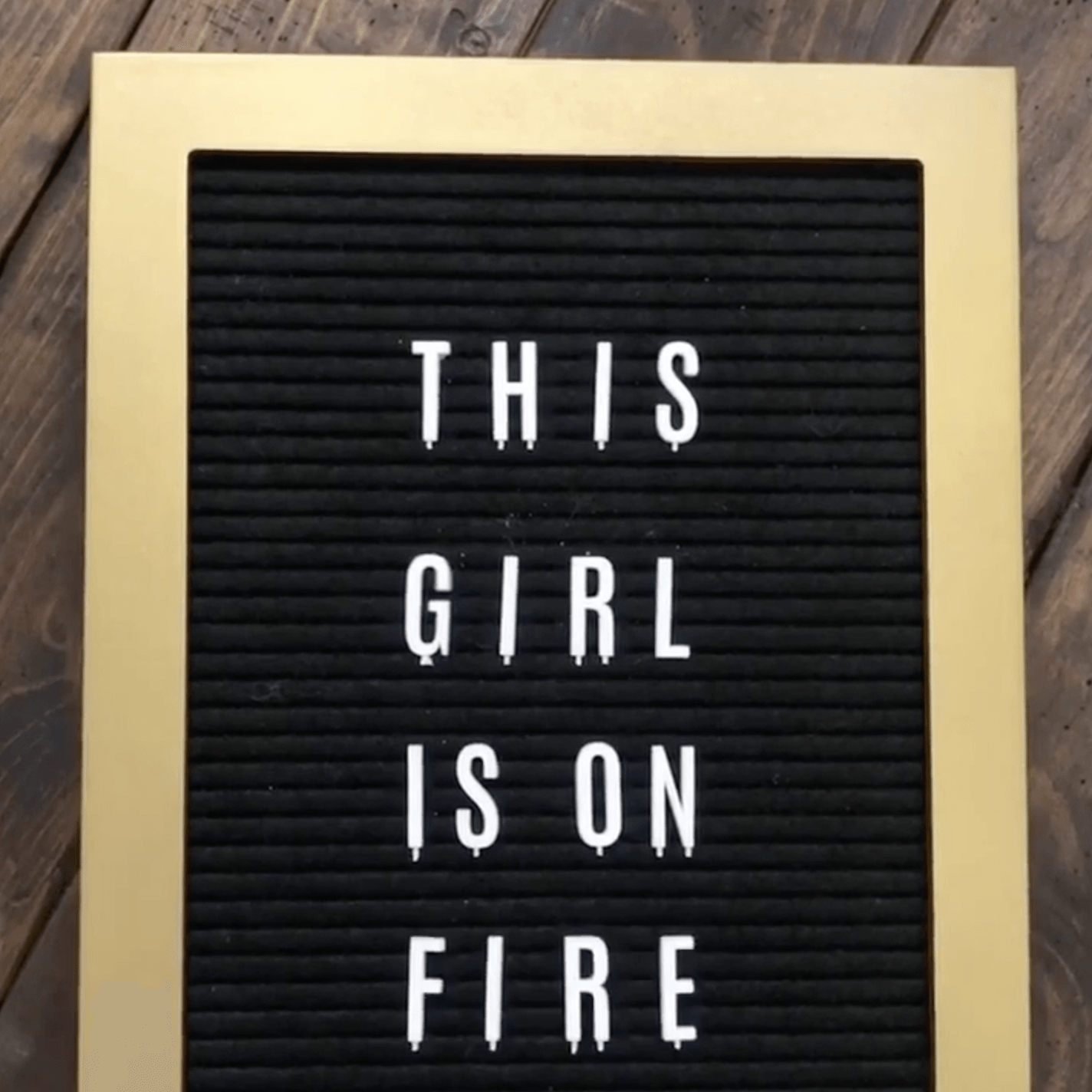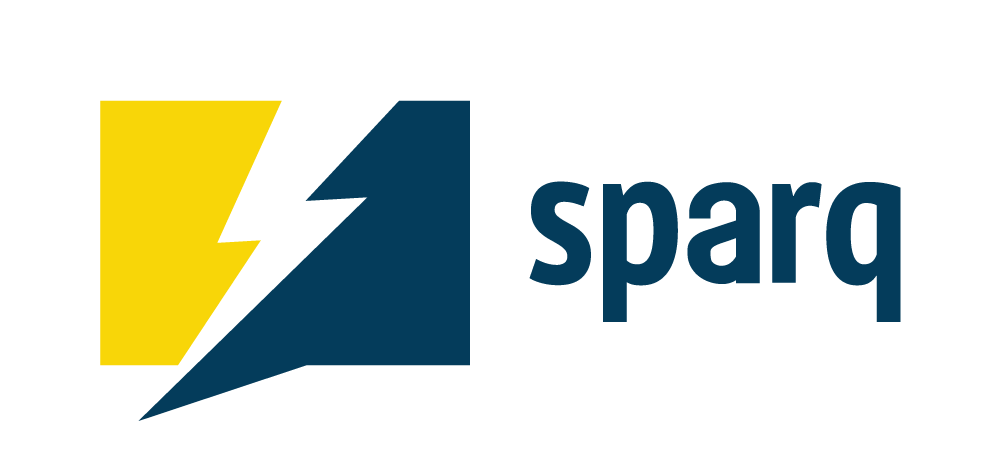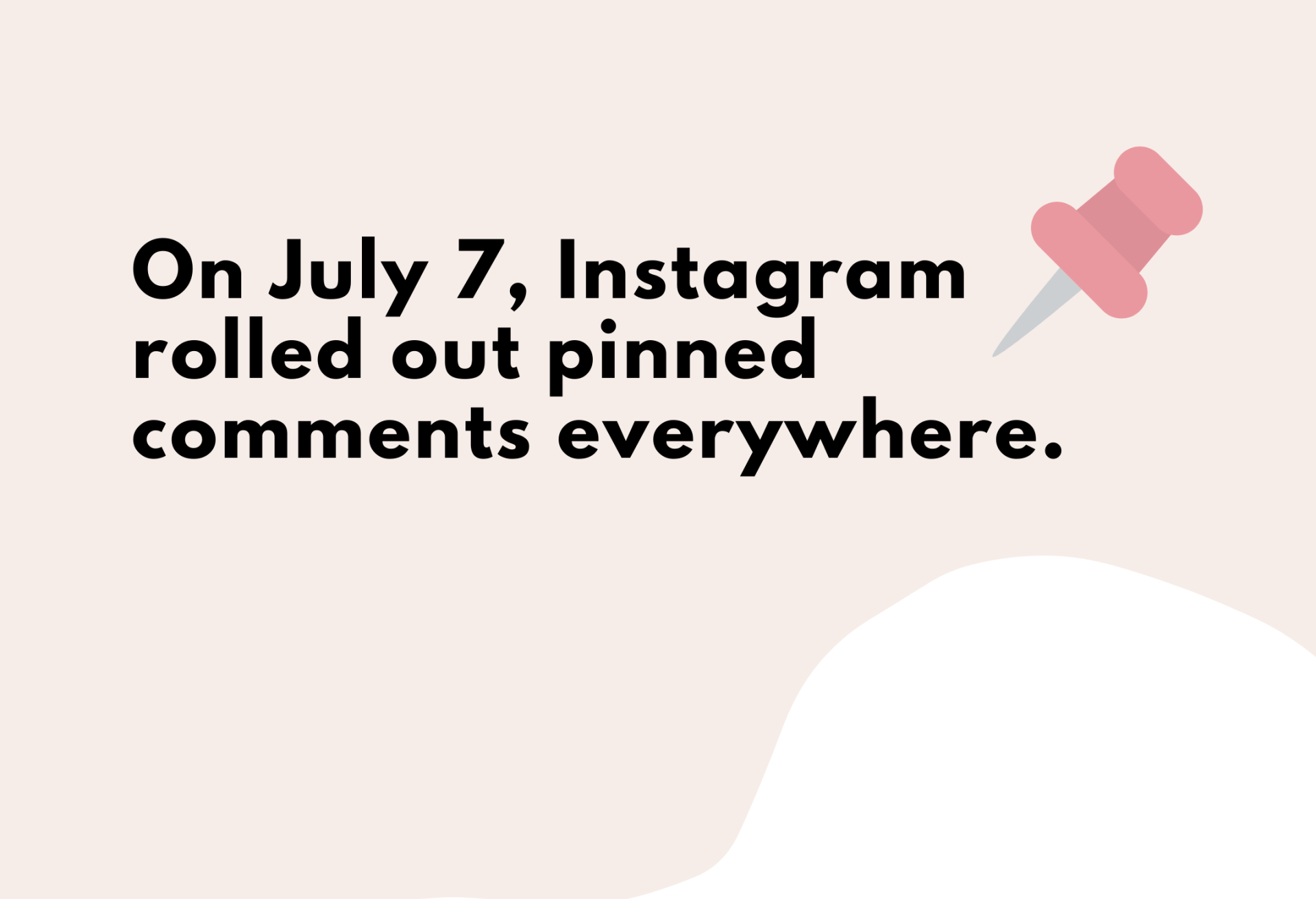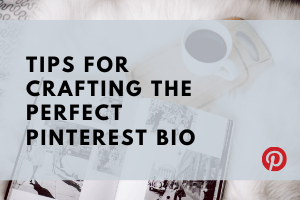Social Media Marketing Tip 2: Customize Your Timeline Cover
When crafting your marketing strategy on Facebook, you want to make sure you include a Timeline Cover that promotes your brand. 1. Follow Facebook's Terms Using a photo or creative images are a good choice to advertise your business without violating Facebook's Terms. These rules are not conducive to marketing techniques, however. In a nutshell, The post Social Media Marketing Tip 2: Customize Your Timeline Cover appeared first on Sparq Marketing.
When crafting your marketing strategy on Facebook, you want to make sure you include a Timeline Cover that promotes your brand.
1. Follow Facebook’s Terms
Using a photo or creative images are a good choice to advertise your business without violating Facebook’s Terms.
These rules are not conducive to marketing techniques, however. In a nutshell, you cannot:
- Include pricing information, such as “40% off” or “Download it to YourURL.com,”
- Include specific contact information such as email, website, or anything that Facebook wants you to put in the “About” section,
- Include any actions, such as “Like” or an arrow pointing to a call to action,
- Include any “Get it now” messages.
It seems like Facebook wants you to use a photo in a creative way, not as an advertisement or a wordy message.
2. Design
Your Timeline Cover image should be 851 pixels x 315 pixels. The minimum size is 720 pixels wide. If your image is smaller than the official image size it will be stretched to fit.
Your Profile Picture should be 160 pixels x 160 pixels.
Focus on your branding. You can include quotes, your logo or tagline, or a collage of photos. You can use my fav online graphic tool, PicMonkey , to make you look pro.
Here’s a few samples I like. I love the feeling I get from ABC Pilates’ cover. Doesn’t it make you feel like doing Pilates?
Lululemon’s Timeline Cover makes me feel like running! I don’t know what’s going on with their Profile Picture, though. LOL
And here’s mine.
3. Upload
After logging into Facebook, select the “Change Cover” button and upload a photo on your Page. Make sure you click the “Save Changes” button. You can also reposition your Timeline Cover and Profile Picture images to slightly adjust your images. Have fun!